Model Service
This documentation outlines the test cases for the Model service of our project.
Import of text files
The model service should be able to import files and show them in the correct folder with the correct highlighting.
Setup
First we need a setup. We have a test.txt file on the desktop and will import it. The test.txt will have the summary of the last build. The setup looks like this:
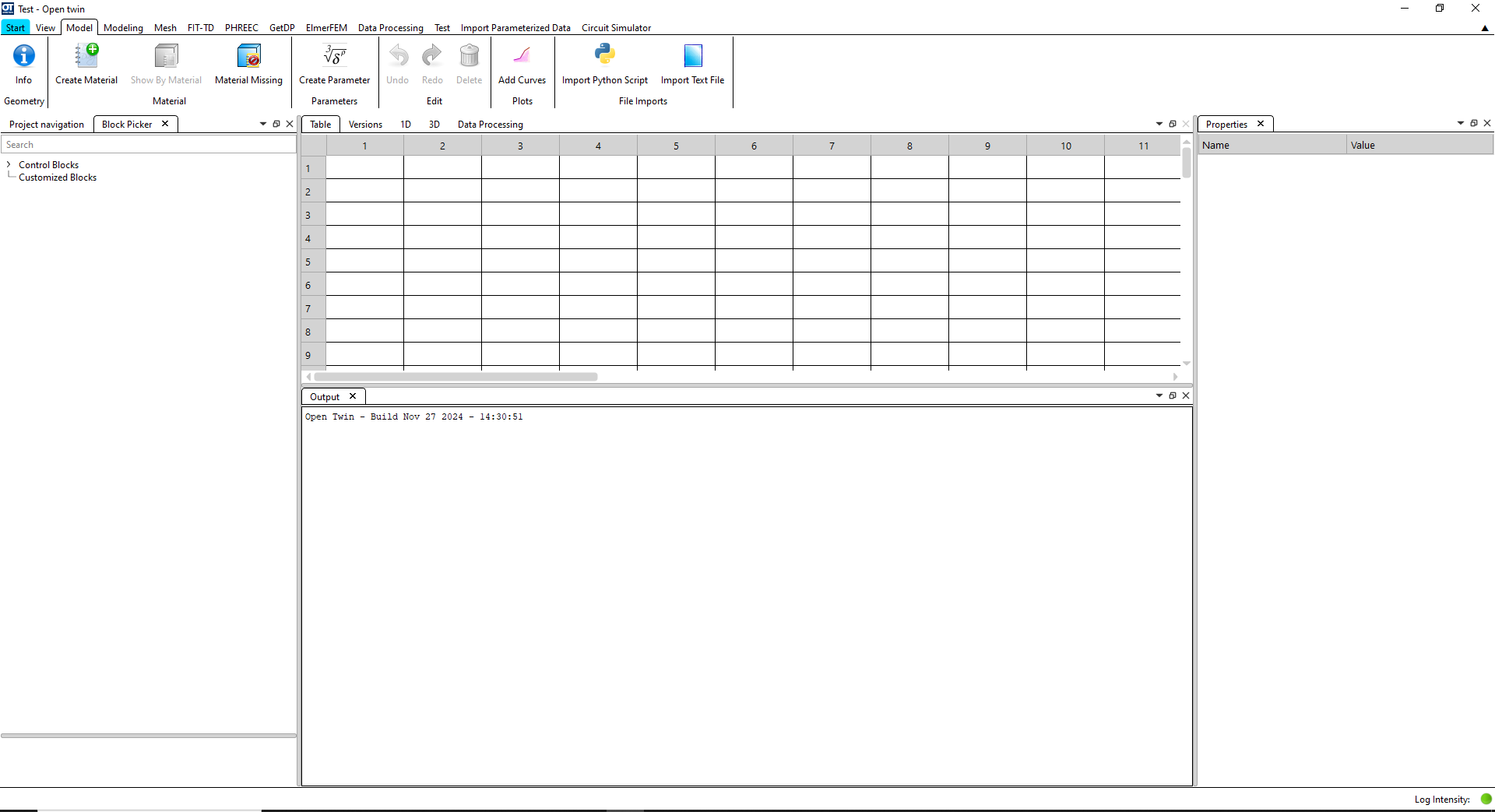
As you can see this is the default setup. Means you go on the tab Model and on the right side you see the button import text file.
Expectation
The test.txt file should be imported and shown in the correct folder with the correct highlighting. It should look like this:
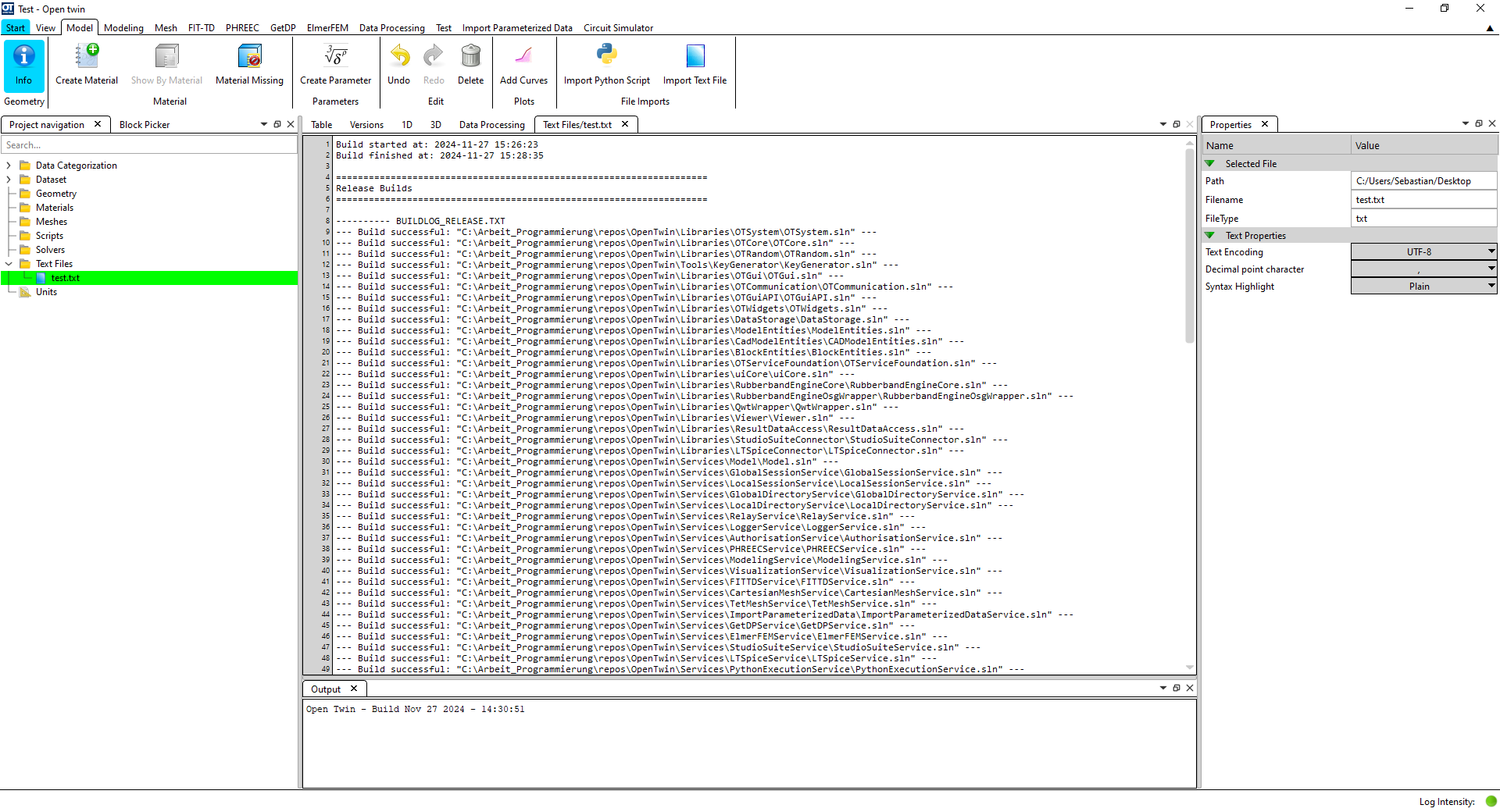
As you can see the file should appear in the folder “Text Files” and .the property syntax highlighting should be set to plain. Also you should be able to see the content of the file.
Execution
To import the text file you need to click on the button “Import Text File” and select the file. After this it appears in the Project Navigation under “Text Files”. You can click on it to show it and see the content. Also you can edit its properties.